#export data from pdf into excel
Explore tagged Tumblr posts
Text
Say Goodbye to Manual Data Entry: Receipts Made Easy with AlgoDocs
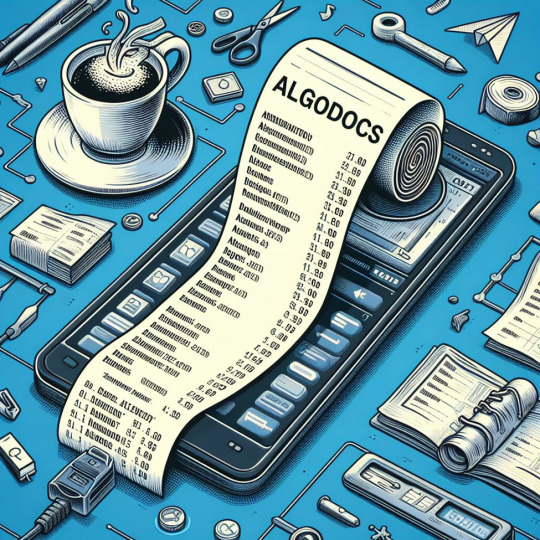
Receipt monitoring is a pain for small and large enterprises alike, and even for individuals. Keeping track of spending can be difficult, from fading receipts to overstuffed shoeboxes. AlgoDocs is a straightforward and effective solution that streamlines your expenditure management.
Start your AlgoDocs adventure today by securing your Forever Free Subscription! Ready to witness the time-saving magic of PDF processing? Dive in now and enjoy complimentary document parsing for up to 50 pages each month. If your document needs exceed this limit, explore our cost-effective pricing options.
How AlgoDocs Simplifies Receipts
Quick Capture: Snap a photo of any receipt, and AlgoDocs extracts key data like date, merchant, totals, etc.
Accessible Anywhere: Cloud-based storage keeps your receipt data secure and accessible from any device.
Integration with hundreds of Software: Eliminate manual data entry by exporting receipt data into your favorite expense management tool.
Step-by-Step Guide
Upload the PDF or photo of your receipt.
Create extracting rules and Walla AlgoDocs extracts and stores the data.
Export data as Excel, XML, JSON, or simply integrate it with your software
Empower Your Business with AlgoDocs
Join the free AlgoDocs plan [www.algodocs.com]. Let AlgoDocs handle the receipts so you can focus on what truly matters - growing your business.
#AlgoDocs#TableExtraction#OCRAlgorithms#AIHandwritingRecognition#AlgoDocsOCRRevolution#ImageToExcel#PdfToExcel#imagetotext
3 notes
·
View notes
Text
Khaata Pro 🚀: How It Simplifies Your Billing
In today’s fast-paced business environment, managing finances manually or using outdated tools can slow down growth. That’s where Khaata Pro comes in, a next-generation billing and accounting software built specifically for small and medium-sized businesses in India. With its streamlined workflow, Khaata Pro empowers business owners to focus on scaling up rather than managing paperwork.
Let’s explore how Khaata Pro works step-by-step, from customer onboarding to real-time reporting.
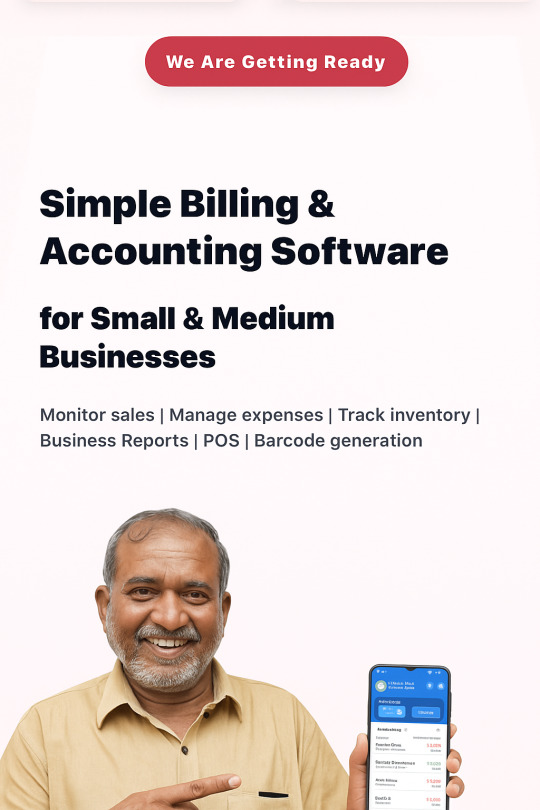
🔁 Step-by-Step Workflow of Khaata Pro
1️⃣ Customer Onboarding
Start by adding your business details and GST information (if applicable).
Create multiple user roles (owner, accountant, staff) with access restrictions.
Add your company logo and choose from pre-built invoice templates.
✅ Why it matters: Sets up a secure, branded system for smooth daily operations.
2️⃣ Product & Inventory Setup
Enter your product catalog with SKU, pricing, and tax details.
Add stock levels, reorder thresholds, and supplier info.
Optionally use barcode generation and printing.
✅ Why it matters: Real-time stock tracking ensures better inventory management and order fulfillment.
3️⃣ Sales & Billing
Generate GST-compliant invoices (B2B, B2C, retail, or wholesale).
Choose the invoice template and customize terms.
Accept payments in cash, UPI, cheque, or digital wallets.
Share invoices via print, email, or WhatsApp.
✅ Why it matters: Enables quick and professional billing, boosting customer satisfaction.
4️⃣ Expense & Purchase Tracking
Record daily expenses (rent, utilities, vendor payments, etc.).
Upload and scan receipts for automated entry.
Generate and approve purchase orders for inventory restocking.
✅ Why it matters: Keeps your cash flow in check and helps forecast expenses.
5️⃣ Inventory Movement & POS
Use the Point of Sale (POS) module for walk-in customers.
Automatically update stock after each sale.
Get alerts for low-stock and out-of-stock items.
✅ Why it matters: Helps you maintain optimal inventory levels and avoid lost sales.
6️⃣ Payment Reminders & Collection
Track unpaid invoices and overdue payments.
Send automated WhatsApp/email reminders to clients.
Offer digital payment options linked with invoices.
✅ Why it matters: Improves payment cycles and reduces manual follow-up effort.
7️⃣ Reporting & Analytics
View dashboard summaries: revenue, profit, top-selling products, and more.
Generate GST reports (GSTR-1, GSTR-3B), sales summaries, and P&L statements.
Export reports in Excel or PDF formats.
✅ Why it matters: Makes it easy to stay compliant and make informed decisions.
8️⃣ Multi-Company & Multi-User Support
Manage multiple business branches under one account.
Give access to different users with assigned roles and permissions.
Switch between companies without logging out.
✅ Why it matters: Scales with your growing business structure and staff needs.
💡 Bonus Tools in the Workflow
Tool
Purpose
WhatsApp Integration
Send invoices and reminders instantly
Offline Billing
Continue operations without internet access
Rental Scheduling
Manage recurring billings like equipment rent
Cloud Backup
Secure your data with auto-sync and restore
✅ Real-Life Use Case
A retail shop owner can use Khaata Pro to:
Sell items using the POS module
Automatically reduce inventory
Generate GST bills for each customer
Receive payments via UPI or cash
Send follow-up messages on WhatsApp for unpaid bills
Download monthly reports and file taxes
All this in a matter of minutes without hiring a full-time accountant!
🎯 Final Thoughts
The beauty of Khaata Pro’s workflow lies in its simplicity. Each feature is built to reduce manual effort, save time, and make complex accounting easy for Indian business owners.
Whether you're a trader, wholesaler, freelancer, or service provider, this workflow ensures you're always in control of your finances and operations anywhere, anytime.
Coming Soon: Khaata Pro Launch on June 26, 2025 Stay tuned to experience the power of modern billing with Indian business needs at its heart.
0 notes
Text
Price: [price_with_discount] (as of [price_update_date] - Details) [ad_1] About FASTX → → → "Fast & Smart" FASTX is a Premium brand started in 2016 with the mission to create smart & innovative high tech mobile accessories and devices. Our products are made with the deep research to be both functional and aesthetically pleasing. Every FASTX product undergoes stringent quality checks to ensure you only get the best. About The Product: ✪ The MAKINGTEC USB C OTG adapter allows you to enjoy movies, music, or check files on your type c phones or tablets from your flash drive or USB stick directly, no need to worry about the storage limitation anymore ✪ Super Fast Sync Speed This USB Type C comes with USB 3.0 standard, supports high-speed data transfer rate at 5Gbps max, 10x faster than USB 2.0Files will be transferred in seconds, cut out the loading time for you to do more. ✪Creates More Connection The USB-C OTG Cable adds a standard USB A female port to your USB C laptop and tablet to connect USB A accessories like a mouse, keyboard, game controller, external drive, and a variety of external accessories.The FASTX →→→ by : UBUY STORE 【Widely Compatible & Support Peripherals】This OTG adater is compatible with All of the lightning/micro USB /USB C devices. And it supports peripherals: a digital camera, USB flash drive, mouse, headphones, usb keyboards. 【 Plug and Play】No APP or wireless network required. Just connect it to your i-Phone / i-Pad and it's ready to use, and easily share photos from your digital camera. 【Good Office Helper】Short converter , Better Performance. Lightweight and durable, great for home & travel. Plug your PC keyboard mouse straight into your lightning/micro USB /USB C devices, improve your typing speed and work efficient. 【3 in 1 Design】3 ports for your choice! It has 3 ports, iOS port + Micro USB standard port + Type C new port. Easily switch between iOS port and Micro USB and Type C. 【Support Formats】For iOS 9.2-12.4 users, this USB camera adapter supports JPEG & RAW photo format and H.264 & MPEG-4 video format taken from a digital camera. You can only import photos/ videos from the digital camera to your devices. For android/i0S 13 or later users, is two-way Transmission, you can import & export pictures, videos, MP3 files, MP4 files, Excel, Word, PPT, and PDF on the "Files" or "Photo" App. [ad_2]
0 notes
Text
Excel to PDF: Simplify Data Sharing and Reporting
Converting Excel to PDF is one of the most practical ways to present and share spreadsheet data. Whether you’re creating financial reports, invoices, or charts, the PDF format ensures your content remains consistent and secure when viewed on any device.
Why Convert Excel to PDF?
Excel files are great for editing and analyzing data, but they aren’t always ideal for sharing. Here’s why converting Excel to PDF is often the better choice:
Uniform Viewing: PDFs display the same on all screens, regardless of software or device.
Preserves Layout: Charts, tables, fonts, and spacing remain intact.
Professional Look: PDFs are widely accepted in business, legal, and academic settings.
File Protection: PDFs can be secured with passwords or restrictions on editing and copying.
How to Convert Excel to PDF
There are several methods to convert your Excel files into PDFs, depending on the tools you prefer:
1. Use Excel's Built-In PDF Export Option
Microsoft Excel makes it easy:
Open your Excel file.
Go to File > Save As or Export.
Choose PDF from the file type dropdown.
Select what to publish: entire workbook, active sheet, or specific range.
Click Save.
This is the fastest way to convert Excel to PDF without leaving the app.
2. Online Excel to PDF Converters
If you don’t have Excel installed, try a free online tool:
Upload your Excel file to a site like Smallpdf, PDFCandy, or Adobe Acrobat Online.
Wait for the conversion to complete.
Download the resulting PDF.
These tools are great for quick, one-time conversions.
3. Convert Excel to PDF with Google Sheets
For Google Workspace users:
Upload the Excel file to Google Drive.
Open it in Google Sheets.
Click File > Download > PDF Document (.pdf).
It’s an easy way to work with Excel files in the cloud and convert them on the go.
Helpful Tips Before You Convert
To ensure your Excel to PDF conversion looks polished:
Set Print Area: Only convert the part of the sheet you want.
Adjust Page Layout: Use landscape or portrait orientation as needed.
Check Margins: Leave enough space to avoid data being cut off.
Preview Before Saving: Use Print Preview to catch formatting issues.
When to Use Excel to PDF Conversion
You should consider converting Excel to PDF in these scenarios:
Sharing financial reports with clients
Submitting assignments or projects
Distributing data summaries to stakeholders
Archiving spreadsheets in a format that won’t change
Final Thoughts
Learning how to convert Excel to PDF is a simple but powerful skill. It makes your spreadsheets easier to share, more secure, and more professional-looking. Whether you're working in Excel, Google Sheets, or using an online converter, you now have the tools to turn your data into clean, reliable PDFs anytime.
1 note
·
View note
Text
Securing Tomorrow: Fasteners and the Power of Connection - Caliber Enterprise

Fasteners: The Building Blocks of Industrial Strength
Fasteners are the core of every structure, machine, and component that demands reliability and stability. At Caliber Enterprise, we specialize in delivering high-performance fastening solutions designed for diverse industries and demanding environments. As one of the leading Fasteners Manufacturers in India, we take pride in our commitment to quality, precision, and on-time delivery, offering an unmatched range of industrial fasteners trusted by engineers and manufacturers worldwide.
Fasteners may be small in size, but their role in mechanical and structural integrity is enormous. These essential components are used across virtually every industry—construction, automotive, aerospace, energy, electronics, and more. Without fasteners, assembling parts into functioning systems would be nearly impossible. As industries continue to evolve, so does the demand for high-performance fasteners designed for strength, durability, and ease of use.
What Are Fasteners?
Fasteners are hardware devices used to mechanically join two or more objects. Unlike welding or adhesive bonding, fasteners typically allow for disassembly without damaging the components involved. They are used for both permanent and temporary connections depending on the application.
The most commonly used fasteners include:
Bolts – Threaded fasteners used with nuts to form a secure joint. Common in structural and automotive applications.
Nuts – Mated with bolts to clamp parts together.
Screws – Threaded fasteners that can create their own mating thread in materials like wood, metal, or plastic.
Washers – Used with bolts and nuts to distribute load and prevent surface damage or loosening.
Each fastener type is manufactured in a variety of sizes, thread types, materials, and coatings, enabling engineers and builders to choose the right product for specific needs.
Global Presence and Regional Excellence
India has emerged as a global hub for fastener production, offering cost-effective and high-quality solutions. Reputed Fasteners Supplier supplies products not only to local markets but also to demanding international industries such as oil & gas, construction, shipbuilding, and energy.
For clients in South India, Fasteners manufacturers in Chennai offer quick access to premium-grade products with custom dimensions and finishes. These manufacturers cater to regional infrastructure projects and OEMs requiring precise and consistent quality. Meanwhile, the presence of Fasteners manufacturers in Australia highlights the global reach of Indian suppliers, who export vast quantities of nuts, bolts, and screws to industrial markets across the southern hemisphere.
Sourcing Made Simple with Weight Charts and Product Guides
For engineers and procurement managers, calculating weights and selecting the right fasteners can be complex without the proper data. That’s where a nut bolt weight chart in kg pdf becomes essential. These charts help users estimate total shipment weight, understand load-bearing capacity, and ensure the correct fastener is chosen for the application. The availability of downloadable weight charts enhances transparency, simplified logistics, and improves decision-making across industries.
A leading Fasteners Supplier in India will typically offer detailed catalogs, technical specifications, and weight charts for various products like hex bolts, socket screws, flange nuts, and structural washers. Some even provide 3D CAD drawings, torque guides, and installation instructions to support engineers in design and assembly.
Conclusion:
Fasteners are really important parts, like screws, bolts, and nuts. They hold things together, from small phones to huge buildings. They make sure everything stays strong and safe.We help people find the best Fasteners Manufacturer in India. India makes great fasteners and sends them all over the world, even to places like Australia. They also give useful tools like nut bolt weight charts to help people choose the right fasteners. So, with good fasteners, we can build strong and safe things for the future.
0 notes
Text
Build a Dynamic Dashboard Using VBA and Excel
In today’s fast-paced business world, data visualization and automation have become essential tools for professionals. One of the most powerful ways to combine both is by creating dynamic dashboards using VBA in Excel. With the right VBA (Visual Basic for Applications) skills, you can automate data processing and build interactive dashboards that update with just one click.
In this blog, we'll explore how you can build a dynamic Excel dashboard using VBA, step-by-step. We’ll also show you how you can upgrade your skills with expert training from Innozant Institute, a leading name in smart tech learning.
🧩 What is a Dynamic Dashboard?
A dynamic dashboard is an interactive visual representation of your data that updates in real-time or with minimal manual effort. It includes charts, pivot tables, buttons, drop-downs, and reports that respond to user inputs like date selection, product filter, or region.
Unlike static reports, dynamic dashboards can be reused, refreshed, and reused with just a few clicks. And when combined with Excel VBA automation, they become even more powerful.
🛠️ Why Use VBA in Dashboards?
While Excel’s native tools like PivotTables and slicers are helpful, VBA offers added flexibility. Here’s what VBA can do:
Automate data import and cleanup
Dynamically refresh charts and PivotTables
Hide/show sheets, rows, and columns based on selections
Trigger actions with buttons or UserForms
Save or send dashboard reports in PDF or email
In short, VBA gives life to your static Excel files and makes your dashboards dynamic and intelligent.
📊 Step-by-Step: Build a Dynamic Dashboard Using VBA
Let’s look at how to build a simple yet dynamic sales dashboard using Excel and VBA.
Step 1: Prepare the Data
First, get your data ready. It could be from an Excel sheet, a database, or even an imported CSV file. Make sure it’s well structured — rows for records and columns for fields like Date, Region, Product, Sales, etc.
Step 2: Insert PivotTables and Charts
Use Excel’s built-in PivotTable feature to summarize your data — total sales by region, top products, monthly sales trends. Then, insert PivotCharts based on these tables.
To make the dashboard dynamic, we’ll now connect it with VBA.
Step 3: Add Form Controls (Buttons, Drop-downs)
Go to the Developer Tab in Excel and insert buttons and drop-downs. For example:
Combo box to select Region
Button to refresh data
Button to export dashboard as PDF
Name these controls so you can reference them in your VBA code.
Step 4: Open VBA Editor and Write Code
Press ALT + F11 to open the VBA editor. Create a new module and add code like:
Sub RefreshDashboard()
Sheets("Dashboard").PivotTables("SalesPivot").PivotCache.Refresh
MsgBox "Dashboard Updated!"
End Sub
You can also automate chart updates, formatting, and data filters. Connect your buttons to the macros via "Assign Macro."
Step 5: Add Export or Email Option
Want to share your dashboard? Try this code:
Sub ExportDashboardToPDF()
Sheets("Dashboard").ExportAsFixedFormat Type:=xlTypePDF, Filename:="Sales_Report.pdf"
MsgBox "Dashboard Exported as PDF!"
End Sub
This allows users to download or email the dashboard as a professional PDF report — all from within Excel.
Step 6: Build a UserForm for Advanced Control
Using a VBA UserForm, you can let users select multiple filters (like date range, region, or category) and click a button to view updated results. This adds a sleek, app-like feel to your Excel file.
🎯 Real-World Uses of Dynamic Dashboards
Sales Teams: Track targets, product performance, and regional trends
HR Departments: Monitor hiring status, attrition, and employee engagement
Finance Teams: Compare monthly expenses, profits, and forecasts
Project Managers: View project timelines, milestones, and risks
With just a bit of VBA, your Excel file becomes a powerful business intelligence tool.
📚 Learn Excel VBA Dashboard Design at Innozant Institute
Want to master the art of Excel VBA dashboards? Join Innozant Institute, the fastest-growing training hub for data, digital, and tech skills. Our Excel VBA course covers:
Macro recording and editing
VBA syntax, loops, and conditions
Working with charts, forms, and events
Creating real-time dashboards
Automating reports and emails
✅ Live Projects ✅ Expert Trainers ✅ Hybrid (Online + Offline) Classes ✅ Placement Support
Whether you’re a student, working professional, or business owner, Innozant Institute can help you upgrade your skills and boost your career.
🚀 Final Thoughts
Creating a dynamic dashboard using VBA in Excel is not only fun but also incredibly useful in real-world business situations. It gives you more control, automation, and speed.
If you want to go beyond the basics and become an Excel automation expert, start learning VBA today — and there’s no better place than Innozant Institute to begin that journey.
0 notes
Text
Attendance Calculator: A Comprehensive Guide
In today’s fast-paced academic and professional environments, maintaining and tracking attendance is crucial. Whether you’re a student, teacher, HR manager, or team leader, keeping accurate records of attendance can significantly impact performance evaluations, compliance, and productivity. This is where an Attendance Calculator becomes an indispensable tool.
What Is an Attendance Calculator?
An Attendance Calculator is a digital or manual tool used to determine the percentage of attendance over a specific period. It helps individuals and organizations measure how often someone is present or absent from classes, work, or events. These calculators can range from simple spreadsheet templates to advanced software integrated into attendance management systems.
Key Features of an Attendance Calculator
Automatic Percentage Calculation Calculates attendance percentage based on input data such as total working days and days attended.
User-Friendly Interface Most calculators are designed to be intuitive, requiring only basic data input.
Customizable Settings Allows users to set thresholds (e.g., 75% minimum attendance requirement).
Real-Time Updates In software versions, attendance can be updated in real-time with data sync across systems.
Data Export & Reports Generate reports for individuals or teams in formats like PDF, Excel, or CSV.
How to Use a Basic Attendance Calculator
To calculate attendance manually or with a basic calculator:
Formula:
Attendance Percentage=(Number of Days AttendedTotal Number of Working Days)×100\text{Attendance Percentage} = \left( \frac{\text{Number of Days Attended}}{\text{Total Number of Working Days}} \right) \times 100Attendance Percentage=(Total Number of Working DaysNumber of Days Attended)×100
Example: If a student attended 67 out of 80 classes:
(6780)×100=83.75%\left( \frac{67}{80} \right) \times 100 = 83.75\%(8067)×100=83.75%
This means the student has an attendance rate of 83.75%.
Why Use an Attendance Calculator?
Academic Requirements: Many institutions mandate minimum attendance for exam eligibility.
Workplace Productivity: Helps managers track absenteeism and ensure accountability.
Legal Compliance: In some sectors, maintaining attendance records is required by labor laws.
Performance Analysis: Correlates attendance with performance metrics for better evaluation.
Types of Attendance Calculators
Manual Spreadsheets: Suitable for small groups or individual tracking.
Web-Based Tools: Online calculators accessible from any device with an internet connection.
Mobile Apps: Great for on-the-go tracking, especially for field teams or remote learners.
Integrated HR or School Software: Part of a larger system with attendance, payroll, and academic records all in one platform.
Choosing the Right Attendance Calculator
When selecting an attendance calculator, consider:
Number of users or employees/students to track
Integration capabilities with existing systems
Security features for protecting sensitive data
Ease of use and customer support
Final Thoughts
An Attendance Calculator is more than just a tool — it’s a necessity in environments where accountability, discipline, and performance matter. By automating the process of attendance tracking, these calculators save time, reduce human error, and provide actionable insights.
0 notes
Text
The Advantage of Responsive Stocktake Reporting with AdvStock
The Advantage of Responsive Stocktake Reporting with AdvStock
Accurate and up-to-date stocktake data is crucial for informed business decisions. With AdvStock’s cloud-based barcode inventory software and dynamic reporting tools, businesses can now benefit from responsive stocktake reporting—without the cost of external resources or dedicated hardware.
Using our intuitive inventory management apps and barcode inventory system, you can scan your stock via a mobile device, upload a count file (CSV), and instantly generate detailed reports through our real-time reporting engine. This streamlined process allows you to spot discrepancies quickly, identify stock trends, and make fast, data-driven decisions that improve inventory control.
Whether you're using our barcode scanner app for inventory or managing stock across multiple locations, our responsive stocktake reporting system offers a suite of valuable report types, including:
Stocktake Summary
Detail Level Reporting
Department/Sub-department Reports
Variance Reports
Location-Based Reports
Each report can be exported as a PDF, Excel spreadsheet, or CSV file, giving you the flexibility to integrate stocktake data into your wider systems and workflows. This level of accessibility ensures that your team can access accurate, actionable insights in real time.
Tailored for retail environments, our system includes stocktaking apps for convenience stores, stocktaking apps for food and beverage, stocktaking apps for bars and clubs, and stocktaking apps for pharmacies. These apps offer sector-specific features that cater to the unique needs of each industry.
For small businesses, the ability to generate fast and reliable stocktake reports using just a smartphone—on either iPhone or Android—is a major advantage. It eliminates the need for expensive scanners or outsourced services, saving both time and money.
Backed by AdvStock’s proven barcode inventory software, you’ll gain better visibility, improved stock accuracy, and stronger decision-making power through responsive, cloud-based reporting. Take control of your inventory today with AdvStock’s reliable stocktaking solution.
#barcode scanner app for inventory#barcode inventory software#inventory management apps#Stocktaking apps for convenience stores
0 notes
Text
Convert PDF to Excel: A Smarter Way to Handle Data
Managing data trapped inside PDF documents can be frustrating, especially when you need to analyze or edit it in Excel. Whether you’re working with invoices, statements, tables, or reports, the ability to convert PDF to Excel helps turn static files into dynamic spreadsheets you can work with freely.
In this article, we’ll explore why this conversion matters, how to do it, and best practices to ensure accuracy.
Why Convert PDF to Excel?
PDFs are great for preserving layout and design—but they aren’t made for editing. Excel, on the other hand, is designed for data handling. Converting PDF to Excel brings several key advantages:
Editability: Easily update or restructure data
Data Analysis: Use formulas, charts, and filters to gain insights
Speed: Avoid retyping information manually
Accuracy: Minimize errors when transferring tabular data
Automation: Integrate with workflows that rely on Excel format
Common Use Cases
Professionals across industries regularly need to convert PDF files to Excel. Some common situations include:
Finance teams extracting transaction tables or reports
Accountants working with invoices and balance sheets
Logistics departments processing shipment and delivery data
Sales teams tracking leads and performance metrics
Administrators managing structured lists like employee data or attendance
Methods to Convert PDF to Excel
There are several ways to approach this conversion, depending on the document type and tools available:
1. Copy and Paste (Manual Method)
Useful for small, simple tables. However, formatting often breaks, and it can be time-consuming.
2. PDF Software with Export Features
Some professional PDF tools allow you to export directly to Excel. This can retain more formatting and save time.
3. OCR (Optical Character Recognition)
For scanned or image-based PDFs, OCR technology detects text and tables, turning them into editable content. Make sure your tool supports OCR if you’re working with scanned files.
4. Batch Conversion Tools
Businesses dealing with large volumes of data benefit from tools that support batch conversions, saving hours of repetitive work.
Best Practices for Clean Conversions
To get the best results when converting PDF to Excel, keep these tips in mind:
Use high-quality PDF files: Clean, structured layouts convert more accurately
Check formatting: Review column alignment, merged cells, and number formats after conversion
Split complex tables: Break large tables into smaller sections if necessary
Clean unnecessary data: Remove headers, footers, and non-tabular elements before or after conversion
Final Thoughts
Learning how to convert PDF to Excel effectively can streamline your workflow, save time, and reduce manual errors. Whether you’re handling a few files or processing large volumes of data, the right method and tools make all the difference.
By turning static PDFs into editable spreadsheets, you gain the freedom to manipulate, analyze, and use your data in ways that drive better decisions and results.
1 note
·
View note
Text
Unlock the AlgoDocs Advantage:
Seamless Text Extraction: Immerse yourself in the effortless journey of extracting text from PDFs and image files, promising both simplicity and unwavering accuracy.
Precision in Fields and Tables: Elevate your data game with AlgoDocs' precision – easily extract specific fields or tables, ensuring you obtain the crucial information you need without any complexity.
Excel-Ready and Integration Friendly: Experience the convenience of exporting your extracted data to Excel or seamlessly integrating it with other platforms. AlgoDocs opens up a world of possibilities, making your data readily available for further analysis and utilization.
Dive into a realm of efficiency and precision – discover why AlgoDocs is your key to unlocking a new dimension in data extraction! 🌐✨
Take charge of your scanned files' processing efficiency with AlgoDocs! Sign up for a free subscription now and experience the convenience of parsing your PDF documents. AlgoDocs is your forever companion with 50 pages per month free. Check our pricing plans for larger processing volumes.
#AlgoDocsOCRRevolution#EffortlessExtraction#DataMagicWithAlgoDocs#OCRAlgorithmsUnleashed#TableExtraction#AIHandwritingRecognition#OCRAlgorithms
3 notes
·
View notes
Text
Unlocking Insights with Data Visualization Software: A Comprehensive Guide
In today’s data-driven world, businesses and organizations generate vast amounts of information daily. To make sense of this data, professionals turn to Data Visualization Software. This powerful tool transforms raw data into intuitive and engaging visual formats, making it easier to analyze trends, identify patterns, and communicate insights effectively. In this article, we will explore the importance of data visualization, the top features to look for in data visualization software, and some of the best tools available in the market.
Why Data Visualization Matters
Data visualization is vital for several reasons:
Enhances Understanding: People process visual information much quicker than text. By converting complex data sets into visuals like charts, graphs, and maps, data visualization software helps stakeholders grasp insights swiftly.
Identifies Trends & Patterns: Visual representations of data can reveal trends and patterns that may not be immediately evident in a raw data table. This can lead to better decision-making processes.
Increases Engagement: Interactive visualizations keep users engaged and allow them to explore data, promoting a deeper understanding.
Supports Better Decision Making: When data is visualized, it aids in quickly evaluating performance metrics, identifying opportunities, and making data-driven decisions.
Key Features of Data Visualization Software
When choosing Data Visualization Software, consider the following essential features:
User-Friendly Interface: A clean, intuitive interface allows users of all skill levels to create visualizations without extensive training.
Variety of Visualizations: The best software offers a wide range of options, including bar graphs, line charts, pie charts, heat maps, and more, enabling users to choose the most effective visualization for their data.
Data Integration: Make sure the software can easily connect to various data sources, whether it’s a spreadsheet, a database, or cloud storage.
Customization Options: Flexibility to customize the look and feel of visualizations helps cater to specific branding or presentation needs.
Interactive Dashboards: An ideal software should allow the creation of interactive dashboards, offering stakeholders the ability to drill down into the data for more in-depth analysis.
Collaboration Features: Collaborative capabilities enable team members to share visualizations and insights, which is essential for team-based projects.
Export Options: Good data visualization software allows users to export their visualizations in multiple formats, such as PDF, PNG, or even interactive web formats.
Popular Data Visualization Tools in 2023
There are numerous data visualization software options available today, each with its own unique strengths. Here are some of the most popular tools:
Tableau: Known for its powerful capabilities and user-friendly interface, Tableau allows users to create stunning and interactive visualizations quickly. With robust integration options, it is ideal for businesses of all sizes.
Microsoft Power BI: As part of the Microsoft suite, Power BI offers great data connectivity, allowing users to visualize data from numerous sources, including Excel and Azure. Its easy drag-and-drop interface makes it a favorite among organizations.
QlikView/Qlik Sense: Qlik’s associative model allows users to explore data freely without the limitations of traditional query-based tools. Data is visualized in real-time, offering immediate insights.
Google Data Studio: A free tool that integrates seamlessly with other Google services, Google Data Studio enables users to create reports and dashboards from data sources like Google Analytics, Google Ads, and more.
Looker: Now part of Google Cloud, Looker offers powerful data exploration features and is particularly strong in fostering a collaborative environment with easy sharing capabilities.
Conclusion
Data visualization software is more than just a tool; it’s a gateway to understanding your data. By employing the right data visualization solutions, organizations can harness the full potential of their data, drive informed decision-making, and stay ahead in a competitive landscape. When considering which software to adopt, evaluate your specific needs, the features offered, and how well it integrates with your existing systems. With the right data visualization software, transforming data into actionable insights becomes a seamless process, unlocking new opportunities for growth and innovation.
0 notes
Text
Find information on Global import export data analysis at Exim Trade Data
Global import-export data offers in-depth global import-export data analysis through its Global Trade Information System (GTIS). This system delivers actionable insights on global trade trends, facilitating smart decision-making and strategic planning.
In-depth Coverage: Access shipment records from more than 200 countries, covering over 500 million importer and exporter records.
Powerful Search Features: Use filters based on HS code, product name, country, and time frame to get customized data reports.
Visual Insights: Use visual reports and line graphs to compare market trends, HS code-wise information, and country-wise shipment records.
Importer-Exporter Network: Discover the global supply chain through the Importer-Exporter Tree feature, tracing connections and sourcing networks.
Customizable Reports: Get customized data reports made to order for particular business requirements, with Excel-PDF export options.

0 notes
Text
Unlocking Seamless Integrations: A Comprehensive Guide to the 'Contact Form to Any API' WordPress Plugin
In today's digital landscape, integrating your website's contact forms with various APIs is crucial for streamlined operations and enhanced user experiences. The Contact Form to Any API WordPress plugin stands out as a versatile tool, enabling seamless connections between your contact forms and a multitude of third-party services. This comprehensive guide delves into the features, benefits, and practical applications of this powerful plugin.

Understanding the Need for API Integration
Before exploring the plugin's capabilities, it's essential to grasp the significance of API integrations:
Enhanced Efficiency: Automating data transfer between your website and external platforms reduces manual tasks.
Improved Data Accuracy: Direct integrations minimize errors associated with manual data entry.
Real-Time Updates: Immediate data synchronization ensures up-to-date information across platforms.
Scalability: As your business grows, integrated systems can handle increased data flow without additional overhead.
Introducing 'Contact Form to Any API'
Developed by IT Path Solutions, 'Contact Form to Any API' is designed to bridge the gap between your WordPress contact forms and external APIs. Whether you're using Contact Form 7 or WPForms, this plugin facilitates the transmission of form data to various services, including CRMs, marketing platforms, and custom APIs.
Key Features
1. Broad API Compatibility
Supports Over 150 APIs: Seamlessly connect with platforms like Mailchimp, HubSpot, Zapier, Odoo CRM, and more.
Custom API Integration: Configure connections with virtually any REST API, providing unparalleled flexibility.
2. Flexible Data Transmission
Multiple HTTP Methods: Choose between POST and GET requests based on your API's requirements.
JSON Formatting: Send data in simple or nested JSON structures, accommodating complex API schemas.
Header Customization: Set custom headers, including Authorization tokens, to meet specific API authentication needs.
3. File Handling Capabilities
File Upload Support: Enable users to upload files through your forms.
Base64 Encoding: Automatically convert uploaded files to Base64 format for API compatibility.
4. Data Management and Export
Database Storage: Store form submissions within your WordPress database for easy access.
Export Options: Download submission data in CSV, Excel, or PDF formats for reporting and analysis.
5. Conditional Data Sending
Timing Control: Decide whether to send data to the API before or after the form's email notification is dispatched.
6. Authentication Support
Multiple Authentication Methods: Utilize Basic Auth, Bearer Tokens, or custom headers to authenticate API requests.
Pro Version Enhancements
Upgrading to the Pro version unlocks additional features:
Multi-API Support: Send form data to multiple APIs simultaneously.
Advanced JSON Structures: Handle multi-level JSON formats for complex integrations.
Priority Support: Receive expedited assistance from the development team.
OAuth 2.0 and JWT Integration: Facilitate secure connections with APIs requiring advanced authentication protocols.
Real-World Applications
The versatility of 'Contact Form to Any API' opens doors to numerous practical applications:
CRM Integration: Automatically add new leads to your CRM system upon form submission.
Email Marketing: Subscribe users to your mailing list in platforms like Mailchimp or Sendinblue.
Support Ticketing: Create support tickets in systems like Zendesk or Freshdesk directly from contact forms.
Project Management: Generate tasks in tools like Trello or Asana based on form inputs.
User Testimonials
The plugin has garnered positive feedback from the WordPress community:
"Does exactly what is needed – connects your contact form to API. Works great out of the box, and amazing support." — Olay
"I used the free plugin for a while already, recently stepped over to the pro and I must say the pro and agency version come with amazing new features and the support is quick and always there to help you with any questions!" — Samuellegrand
Getting Started: Installation and Configuration
Step 1: Installation
Navigate to your WordPress dashboard.
Go to Plugins > Add New.
Search for "Contact Form to Any API."
Click "Install Now" and then "Activate."
Step 2: Configuration
Access the plugin settings via the WordPress dashboard.
Choose the form (Contact Form 7 or WPForms) you wish to integrate.
Enter the API endpoint URL.
Configure the request method (POST or GET).
Set up headers and authentication details as required.
Map form fields to the corresponding API parameters.
Save your settings and test the integration.
Best Practices for Optimal Integration
Test Thoroughly: Use tools like Postman to test API endpoints before full integration.
Secure Sensitive Data: Ensure that authentication tokens and sensitive information are stored securely.
Monitor Logs: Regularly check logs for any errors or issues in data transmission.
Stay Updated: Keep the plugin and WordPress core updated to benefit from the latest features and security patches.
Conclusion
'Contact Form to Any API' stands as a robust solution for WordPress users seeking seamless integration between their contact forms and external services. Its flexibility, extensive feature set, and user-friendly interface make it an invaluable tool for enhancing website functionality and streamlining workflows.
Whether you're aiming to automate lead generation, enhance customer support, or synchronize data across platforms, this plugin offers the capabilities to achieve your goals efficiently.
0 notes
Text
How to Delete Pages from PDF on Mac: A Step-by-Step Guide for Professionals
Working with PDF files is an everyday necessity for many professionals, whether you're in legal, finance, design, education, or consulting. Often, these documents include unnecessary pages—appendices, extra forms, or duplicated content—that you might want to get rid of before sharing or archiving. Fortunately, if you're using a Mac, you have several efficient ways to delete pages from PDF Mac without needing complex software or advanced technical skills.
This article walks you through the best methods to remove pages from PDF Mac, using built-in tools and advanced third-party applications. Whether you're looking for a quick edit or advanced batch processing, you’ll find a solution that fits your workflow.
Why Delete or Remove Pages from a PDF?
Before diving into the “how,” let’s consider the “why.” Here are some professional scenarios where removing PDF pages makes sense:
Client Reports: Eliminate draft pages or irrelevant data.
Legal Documents: Remove confidential or outdated clauses.
Marketing Collateral: Update brochures or slide decks with current information.
Educational Content: Share only relevant sections with students or colleagues.
Financial Reports: Exclude internal notes or calculations not meant for distribution.
Understanding how to efficiently delete pages from PDF on Mac can save time, protect sensitive information, and streamline document sharing.
Method 1: Use Preview – The Built-in PDF Tool on Mac
The Preview app is a native macOS utility that offers simple yet powerful PDF editing tools. It's completely free and pre-installed on every Mac.
How to Delete Pages from PDF Using Preview:
Open the PDF:
Double-click the file or open it via Preview (Right-click → Open With → Preview).
Open the Thumbnail Sidebar:
Go to View > Thumbnails or press Shift + Command + D to view all pages.
Select the Pages to Delete:
Click the page you want to remove. To select multiple pages, hold Command and click.
Delete the Page(s):
Press the Delete key on your keyboard or right-click and choose Delete.
Save the File:
Go to File > Save or File > Export as PDF to preserve your edited version.
✅ This method is perfect for quick edits without additional software.
Method 2: Use Adobe Acrobat Pro – Advanced Features for Power Users
If your work involves heavy PDF handling, Adobe Acrobat Pro offers more control over document editing, security, and collaboration.
Steps to Remove Pages from PDF on Mac Using Adobe Acrobat Pro:
Open Adobe Acrobat Pro and load your PDF.
Go to Tools > Organize Pages.
You’ll see page thumbnails—hover over the page and click the trash can icon to delete it.
Select Save As to retain the original file and save the edited one separately.
Key Features:
Delete, rearrange, or rotate pages
Merge multiple PDFs or split one into several
Add password protection or digital signatures
💼 Ideal for professionals in legal, finance, or enterprise roles who need secure and precise document control.
Method 3: Use Third-Party PDF Editors for Mac
There are several third-party PDF editors that allow you to delete or remove pages from PDF on Mac quickly and often with additional tools for annotations, signing, and conversions.
Recommended Apps:
1. PDF Expert by Readdle
Sleek interface and easy navigation
Drag-and-drop pages to reorder or delete
Sync with Dropbox, Google Drive, and OneDrive
2. PDFpen (now Nitro PDF Pro)
Robust editing tools
Built-in OCR for scanned documents
Secure file encryption and annotation
3. Foxit PDF Editor for Mac
Lightweight and fast
Cloud collaboration tools for teams
Excellent value for professional users
How to Delete Pages (General Steps):
Open the PDF file.
Access the page management or thumbnail view.
Select the unwanted pages.
Delete and save/export your final document.
These apps are well-suited for users who work with PDFs daily and need flexibility without the bulk of Adobe Acrobat.
Method 4: Delete Pages from PDF on Mac Using Online Tools
If you’re in a rush or working with a file that doesn’t contain sensitive data, online PDF editors are a convenient option. No installation required.
Popular Tools:
Smallpdf
ILovePDF
PDF24 Tools
Sejda
Steps to Remove Pages:
Visit one of the sites above.
Upload your PDF.
Select the pages to delete.
Click “Apply” and download the edited file.
⚠️ Caution: Avoid uploading confidential or business-sensitive documents to online platforms unless they are encrypted and secure.
Automation Tip: Use Automator to Remove PDF Pages
macOS includes Automator, a workflow tool that can handle repetitive tasks like file renaming, resizing images, or manipulating PDFs.
Use Automator to Remove Pages:
While more technical, you can create a script using Automator or Shortcuts to extract or delete certain pages from PDFs based on page numbers or criteria.
This is useful for batch operations and can be integrated into more complex workflows.
Tips for Professionals Managing PDF Files on Mac
Whether you're using Preview or a robust PDF suite, here are some tips to maintain professional document standards:
Backup Before Editing: Always duplicate your original PDF before making deletions.
Check File Security: Ensure edited PDFs don't expose hidden or redacted information.
Use Naming Conventions: Save versions with clear filenames like Report_Q1_Reviewed.pdf.
Compress After Editing: Use Preview or PDF compressors to reduce file size before sharing.
Validate Before Sending: Double-check page numbers, formatting, and content after edits.
Conclusion:
Professionals across industries handle PDFs every day, and knowing how to delete pages from PDF on Mac can streamline your workflow and eliminate the need for printing or scanning. Whether you need to clean up a draft, remove confidential pages, or prepare a document for presentation, macOS provides several reliable solutions to help you get the job done.
From the simplicity of Preview to the power of Adobe Acrobat Pro or the flexibility of PDF Expert, the choice depends on your editing needs and work volume. You can even use secure online tools or Automator for specialized tasks.
No matter your profession or file size, learning to remove pages from PDF on Mac ensures you maintain professional standards while working efficiently.
0 notes
Text
Top Features to Look for in an SEO Report Generator Tool
In today's competitive digital landscape, businesses and marketers rely on SEO report generator tools to track, analyze, and optimize their website's performance. With so many options available, choosing the right tool can be overwhelming. To make the decision easier, here are the top features you should look for in an SEO report generator tool.
What is an SEO reporting tool?
Your go-to resource for monitoring all the crucial elements influencing your organic search engine success is an SEO reporting tool. It compiles crucial information so you can easily assess how well your SEO tactics are working.
You can anticipate the following from a top-performing SEO reporting tool:
Keyword rankings: Use SEO ranking report software to monitor the performance of your target keywords over time.
Trends in traffic: Analyze the fluctuations in your organic traffic to see what attracts people to your website.
Backlink analysis: Monitor and evaluate the quality of both new and lost backlinks.
These tools excel in deciphering complicated data, which benefits you in the following ways:
Spot patterns: Find patterns in your SEO performance, determine what's effective, and increase your use of them.
Monitor your progress: Analyze the results of your continuous SEO efforts.
Improve tactics: Make adjustments and improvements to your SEO strategy based on the insights to improve outcomes.
Features to look for while choosing seo report generator tool:
1. Comprehensive Keyword Analysis
A powerful SEO report generator tool should provide in-depth keyword analysis, including:
Keyword rankings
Search volume
Competition level
Keyword difficulty
Suggestions for related keywords
Effective keyword insights help you optimize content and improve search engine rankings.
2. Backlink Analysis
Backlinks are a crucial part of SEO. The tool should offer detailed reports on:
Number of backlinks
Quality of linking domains
Anchor text distribution
Competitor backlink comparison
Broken or lost links
Understanding your backlink profile enables you to refine your link-building strategies.
3. On-Page SEO Audit
A top-tier SEO report generator tool should conduct a thorough on-page SEO audit by analyzing:
Title tags and meta descriptions
Header structure (H1, H2, etc.)
Internal linking
Image optimization (alt tags, file size, etc.)
Mobile-friendliness and page speed
This feature ensures your website is fully optimized for search engines.
4. Technical SEO Insights
A good tool should identify technical issues that affect search rankings, such as:
XML sitemaps and robots.txt file analysis
Crawl errors and broken links
Duplicate content detection
HTTPS security status
Schema markup implementation
Fixing technical issues helps improve website health and visibility.
5. Competitor Analysis
An SEO report generator tool should offer competitor analysis by:
Comparing keyword rankings
Analyzing backlink profiles
Evaluating content performance
Identifying SEO gaps
This feature helps you develop data-driven strategies to outperform competitors.
6. Customizable Reports
A high-quality tool should allow customization of reports, including:
White-label branding
Custom data visualization
Exporting reports in multiple formats (PDF, Excel, CSV)
Automated scheduled reporting
Customizable reports make it easy to share insights with clients or team members.
7. User-Friendly Dashboard
An intuitive and easy-to-navigate dashboard enhances the user experience. Look for tools with:
Simple navigation
Visual data representation
Interactive graphs and charts
Actionable insights
A user-friendly interface saves time and improves productivity.
8. Integration with Other Tools
The best SEO report generator tools integrate with other platforms, such as:
Google Analytics and Google Search Console
SEMrush or Ahrefs
Social media analytics tools
CRM or marketing automation software
Seamless integrations help streamline workflows and improve data accuracy.
9. Regular Updates and Support
SEO trends and algorithms change frequently. Choose a tool that offers:
Regular updates with the latest SEO trends
24/7 customer support
Online tutorials and resources
Ongoing support ensures you get the most out of your SEO report generator tool.
Conclusion
Selecting the right SEO report generator tool is essential for improving your website's visibility and performance. By focusing on features like keyword analysis, backlink tracking, on-page SEO audits, and competitor analysis, you can make informed decisions that drive better search rankings. Look for a tool that is comprehensive, user-friendly, and integrates seamlessly with your existing marketing stack. Investing in the right tool will empower you with valuable insights and keep you ahead in the competitive world of SEO.
0 notes
Text
Generate Free Lead List using AI & County Public Data: Property, Tax liens, Permit, Code Violations & Foreclosure Records

Real estate investors, home improvement contractors, and businesses can build robust prospect lists for free by leveraging public data from local county or city websites. Here’s a simple guide to help you get started:
1: Gather Public Data
Most counties and cities update their public records regularly. Look for these key data categories:
Property Ownership & Deed Records
Deeds & Titles: Get details on ownership history, transfers, and any liens.
Tax Records & Assessments
Property Tax Assessments: Review assessed values, tax histories, and delinquency data.
Tax Sale Listings: Identify properties overdue on taxes that might be available at a discount.
Permit Applications & Building Data
Permit Applications: Track projects like roof replacements, solar panel installations, pool additions, or other major improvements.
Code Violations
Code Enforcement Records: Find properties with safety or maintenance issues.
Condemnation & Rehabilitation Notices: Spot properties needing significant repairs, potentially ripe for investment.
Foreclosure, Eviction, & Legal Records
Foreclosure Listings: Locate properties in pre-foreclosure or those heading to auction.
Eviction Records & Legal Filings: Discover data on eviction cases, bankruptcies, or probate proceedings that might signal distressed properties.
2. Export and Format the Data
Depending on the county or city, data may be available in different formats:
CSV Exports: Some websites offer a direct download option.
Online Records: Others display records in batches (e.g., 50-100 per page).
PDF Files: Certain data like tax liens or auction details might be provided as PDFs.
3. Transform Raw Data into Actionable Insights with AI
Instead of manually copying records, use AI tools like ChatGPT to structure your data efficiently:
Direct Extraction: Supply the website URL, and let the AI scrape key details (owner name, address, property status, etc.) into a clean CSV or Excel file.
Manual Upload: Alternatively, copy-paste data or upload PDFs into the AI tool and prompt it to organize the information.
4. Enhance Your Prospect List with Data Append Services
Once you’ve compiled your leads, you might want to add contact details like phone numbers or email addresses. datazapp.com offers a quick and reliable solution to append this crucial information, saving you time and ensuring your lead data is complete.
By following these steps, you can efficiently generate a targeted prospect list from free public records. Whether you choose to harness AI for data extraction or opt for ready-to-use solutions from datazapp.com, you'll be well on your way to smarter, cost-effective lead generation.
#Property Tax#peroperty#tax#foreclosure#foreclosure data#foreclosure list#foreclosure append#Code Violations
0 notes